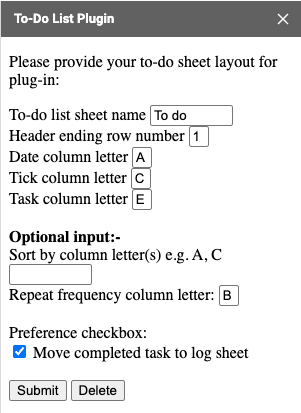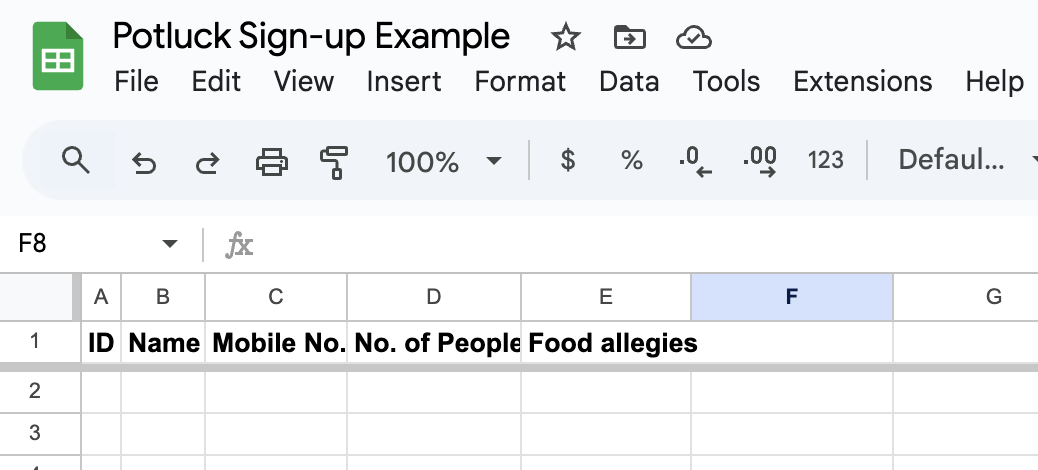You can configure custom statuses starting with the default Absent and Present. Additional statuses like Picked Up can be added to suit your needs.
Clicking a name will cycle through the statuses and loop back to the beginning. Alternatively, you can open a dropdown list to select a specific status.
You can fully customize the status code, label, color, and icon to fit your needs.
Each status has the following attributes, listed in quotes and separated by commas:
-
Valid code on the sheet
-
Label, color, and icon, which are displayed on the web app page for that status code