One Link Sign-up web application retrieves data based on column letters defined in the configuration. Therefore, all column header names can be customized. Please follow the steps below to set up the potluck sign-up web app:
1. Update Your Sheet Name
2. Define Sign-Up (Sign-up Tab)
Use the Sign-up tab to specify the potluck sign-ups.
Date: Date and time of the potluck (multiple potlucks can be created)
Dish: Name of disk
Sign-up: This field is automatically updated by the web app when people sign up
I will bring: This is a customizable column—delete or add to collect additional information during sign up. All columns will be shown in the sign-up page.
3. Define Potluck Dish Details (Item Tab)
Use the Item tab to provide the potluck dish details.
Item: Must match the Dish name in the Sign-up tab in order to provide the details to sign-up.
Needed: Number of the dishes needed. If blank, only one will be displayed for sign up.
Contact ID: Email address of the potluck host. Host view via the “Set up web app” function will ensure the sign-on user which has Email address defined in this column can access.
Input (optional): Specify what fields are displayed for people to input during sign up. This column must be defined in the configuration. If no input field, the input column in configuration must be blank.
Contact: Name of the potluck host

Field Definitions:
Sheet names: Names of the sheets (tabs) in your sign-up spreadsheet
Columns: Column letters corresponding to data fields in the Sign-up, Item and Signer tabs
Delimiter in view definition: Delimiter used to separate column headers in different views and the optional input sign-up fields (e.g.,
;)Host view: Columns displayed in the host view (e.g.,
Date;Item;Name;I will bring;ID;Mobile No.;Contact)
- Sign-up view: Columns shown to users when signing up (e.g.,
Date;Item;Name;I will bring;Food allegies;Contact)







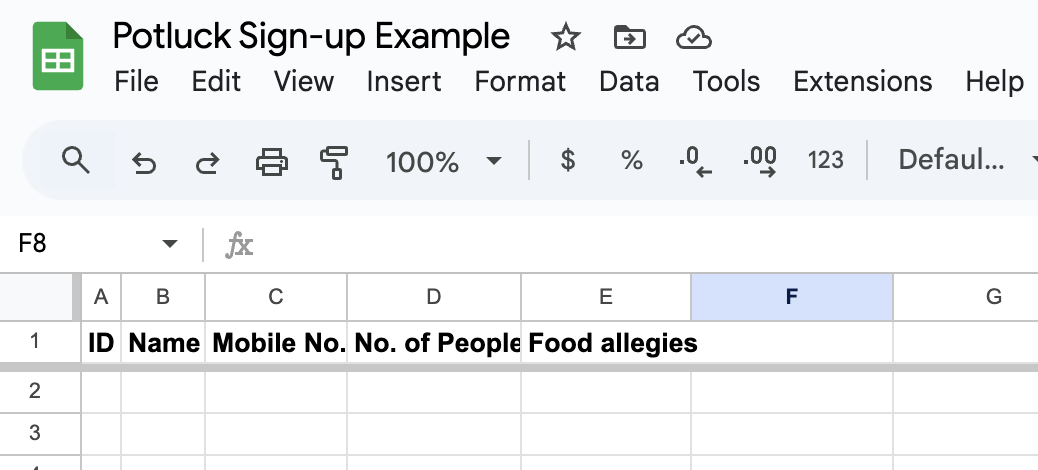



No comments:
Post a Comment