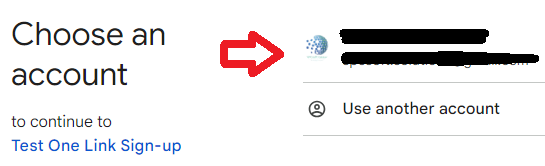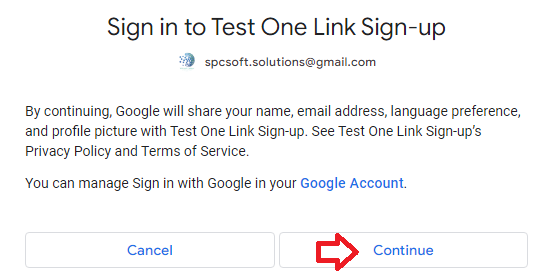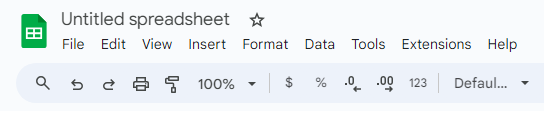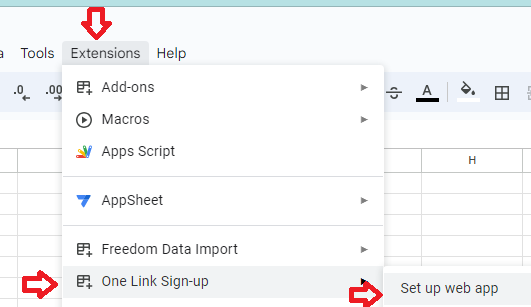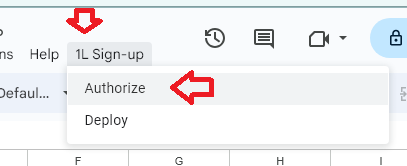For the first time to set up a web app on your sign-up Google sheet, Google has quite a number of steps to protect you and to secure your sheet. Once complete, you can re-use the sheet for future sign-up without all the steps.
Please be patient to follow the steps below. If you have any queries, please email spcsoft.galaxy@gmail.com for support.
1. On Google drive, click the + New button.
2. If One Link Sign-up is not yet installed, go to Google Workspace Marketplace to install it.
3. Click the Google Sheets item to open an Untitled spreadsheet.
4.Click Extensions, move the mouse to One Link Sign-up and click the Set up web app function.
5. Select a template
7. Follow the steps in sidebar to input your web app sign-up page title and press the Enter key.
8. If Step2 is displayed, do the following:
(a) click the Enable button.
(b) Click the Google Apps Script API bar.
(c) Review the Google message. Hold cursor on the blue dot moving it to the right.
(d) Click the Create button.
9. You are almost done! For the scripts which you have just created to sign-up sheet, Google requires you to authorize it for web access.
(a) Click the Authorize button to open up your sign-up sheet in new window.
(b) On the new window, wait for the 1L Sign-up custom menu to display.
(c) Click the 1L Sign-up > Authorize.
(d) Review the Google message and click OK.