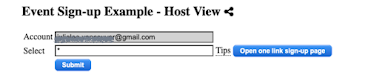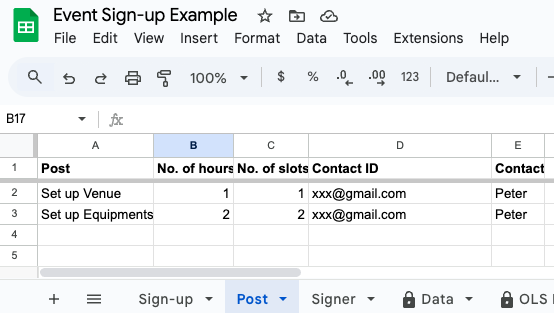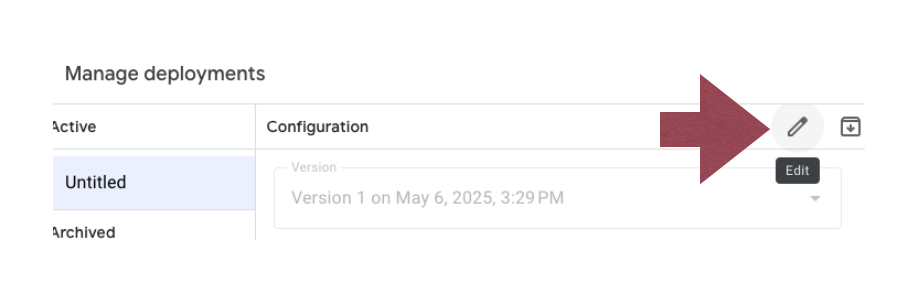One Link Sign-up web application retrieves data based on column letters defined in the configuration. Therefore, all column header names can be customized. Please follow the steps below to set up the event sign-up web app:
1. Update Your Sheet Name
2. Define Sign-Ups (Sign-up Tab)
Use the Sign-up tab to specify when and how often each post is available.
Required Columns:
-
Date: Date and time the post is available (multiple entries can be created for the same post)
-
Post: Name of the post. Details will be defined in the Post tab.
Sign-up: This field is automatically updated by the web app when users sign up
3. Define Available Posts (Post Tab)
Use the Post tab to list the roles or tasks details.
Post: The name of the post (must match the name used in the Sign-up tab)
No. of hours: Duration of the post. Default is 1 hour
No. of slots: Number of available sign-up slots for the post
Contact ID: Email address of the post host. This is used to access the host view via the “Set up web app” function
Contact: Name of the post host

-
ID: Email address of the signer (used to access the web app)
-
Name: Name of the signer (entered during sign-up)
-
Mobile No.: This is a customizable field—add or rename fields to collect additional information. All columns will be shown in the sign-up page.

Field Definitions:
-
Sheet names: Names of the sheets (tabs) in your sign-up spreadsheet
-
Columns: Column letters corresponding to data fields in the Post, Sign-up, and Signer tabs
-
Delimiter in view definition: Delimiter used to separate column headers in different views (e.g.,
;) -
Host view: Columns displayed in the host view (e.g.,
Date;Post;Name;ID;Mobile No.;Contact)

- Sign-up view: Columns shown to users when signing up (e.g.,
Date;Post;Contact)
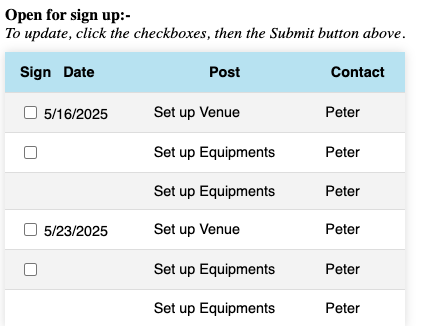
- One Link Sign-up allows host to select posts when generating the sign-up page for each team.

- Team view defines columns visible to teams (e.g.,
Date;Post;Name;Contact)
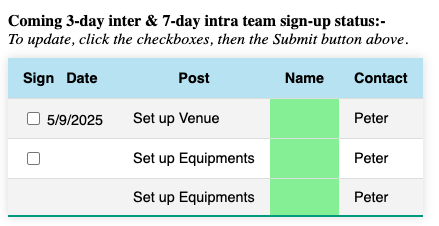
x day intra: Shows sign-ups within the team for the next x days
-
x day inter: Displays cross-team sign-ups for coordination in the next x days