People without Google accounts can now access the One Link Sign-up.
For new installations, the native script authorization will include the "Send mail as you" permission. If this permission is granted, users will see a sign-in page below in the web app where they can enter their email address to receive a password-free access link.
If the host does not authorize the "Send mail as you" permission during web app setup, users will not see the password-free sign-in option.
If the host wants to enable this feature and allow email access, they can follow the steps below to grant the necessary permission:
1. Open the user sheet, go to Extension > Apps Scipt. 2. Go to Deploy > Manage deployments3. Click the edit icon which will enable the deploy button below:
2. Go to Deploy > Manage deployments3. Click the edit icon which will enable the deploy button below:

4. Click the Deploy button. 5. Click the Authorize access button
5. Click the Authorize access button

6. As in previous web app authorization, go through the steps from Choose an account > Advanced > Go to {your sheet name} (unsafe) > Continue > Allow.
7. Click the Done button and close the Apps Script page. People can now enter their email address to receive a password-free access link.



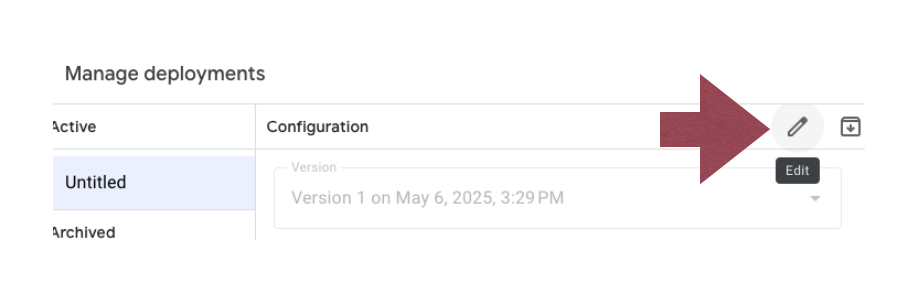

No comments:
Post a Comment